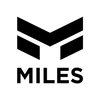What whitelisting does
Sharing access to your Facebook & Instagram pages (known as Whitelisting) will allow us to Boost Posts on your pages in the form of Ads to show your posts to more people on Facebook & Instagram. Resulting in thousands of new people engaging with your pages!
What whitelisting doesn't do
Sharing access does not allow us to post on your pages, respond to comments, or DM anyone. None of these Boosted Posts/Ads will be shown on your page timelines or in your feeds. So we won’t have any control over your page at all. It’s all yours!
If you have a Business Manager that is already set up with your Pages attached, skip to Step #4
Create a Facebook Business Manager
• Go to https://business.facebook.com/
• Login to your Facebook Account (create one if you don’t have one)
• Follow the steps to create a Business Manager Account if you don’t have one already
• Enter a Business Name, your Email Address, and Home Address
• Once completed, check your email and accept the Confirmation Email from Facebook

Add your Facebook Page to the Business Manager
• Go to the Business Settings (⚙️ icon)
• Select Pages in the menu on the left of the screen
• Click the blue +Add button and “Add a Page” (or “Create a New Page” if you don’t have one)

Add your Instagram Account to the Business Manager
• Under Pages, go to the Instagram Account section
• Click the blue +Add button and “Add a Page”
• Login to your Instagram Account

Share Access via "Assign Partners"
• Under the Users Section, select Partners
• Click the blue Add button under Partner to share assets with
• Then enter this Partner Business ID Number: 1408575722622400


Give Facebook Page Ads Access via "Access Partners"
• Under Pages, click Classic Pages and select your Facebook Page and Set permissions to Create Ads.

Give Instagram Page Ads Access via "Assign Partners"
• Click Instagram Accounts, select your Instagram Page and set the permissions level to Ads.

That's it! You're done.
Click Save Changes in the bottom right corner to complete the process.